Set Google as Default Search Engine for Microsoft Edge using Intune
Using an Intune Settings Catalog we can change Microsoft Edge’s default search engine from Bing! to Google Chrome.
- Navigate to the Intune admin portal at intune.microsoft.com
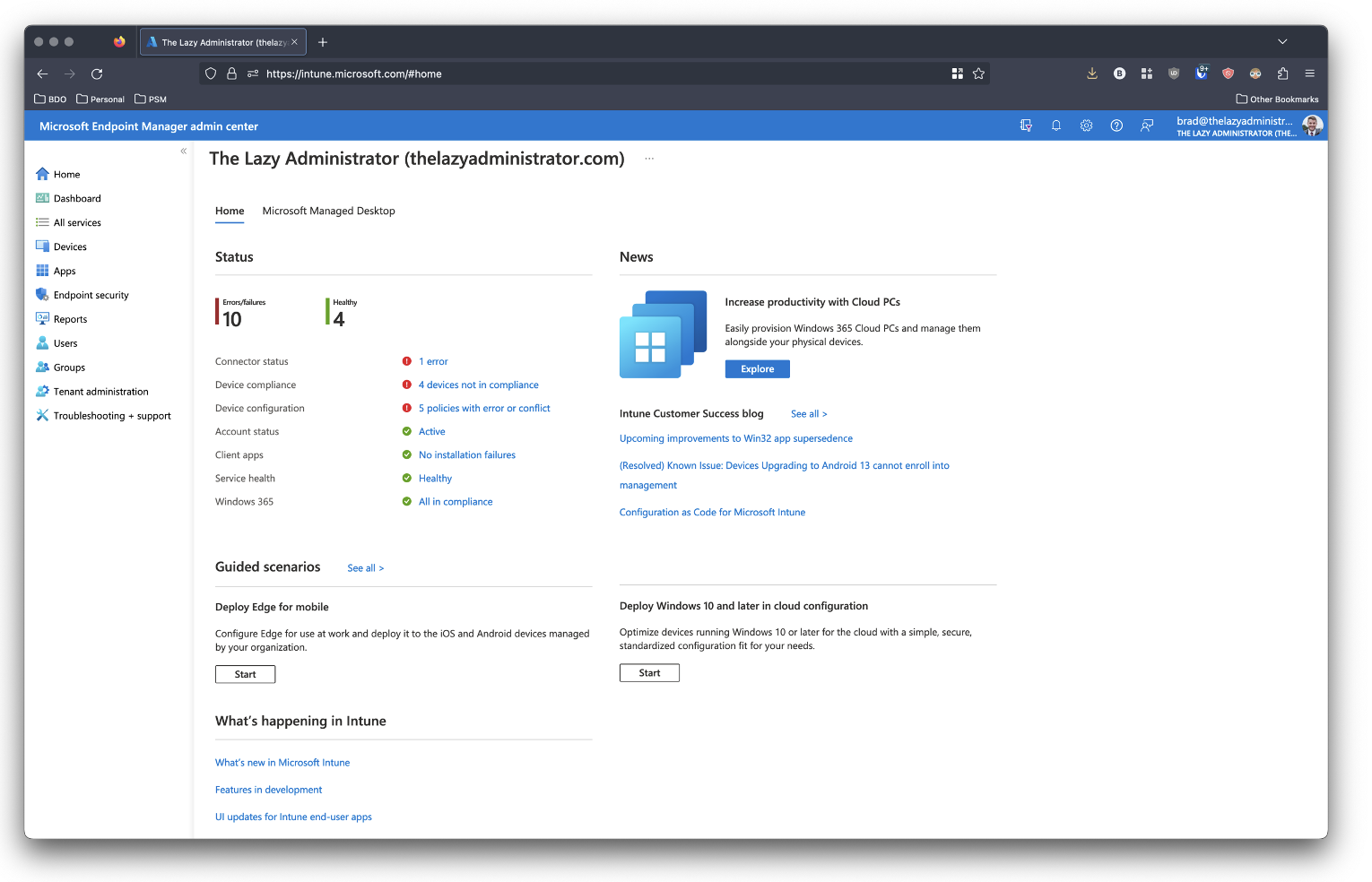
- On the left pane, click Devices
- In the Devices Overview page, click Configuration Profiles found under the Policy
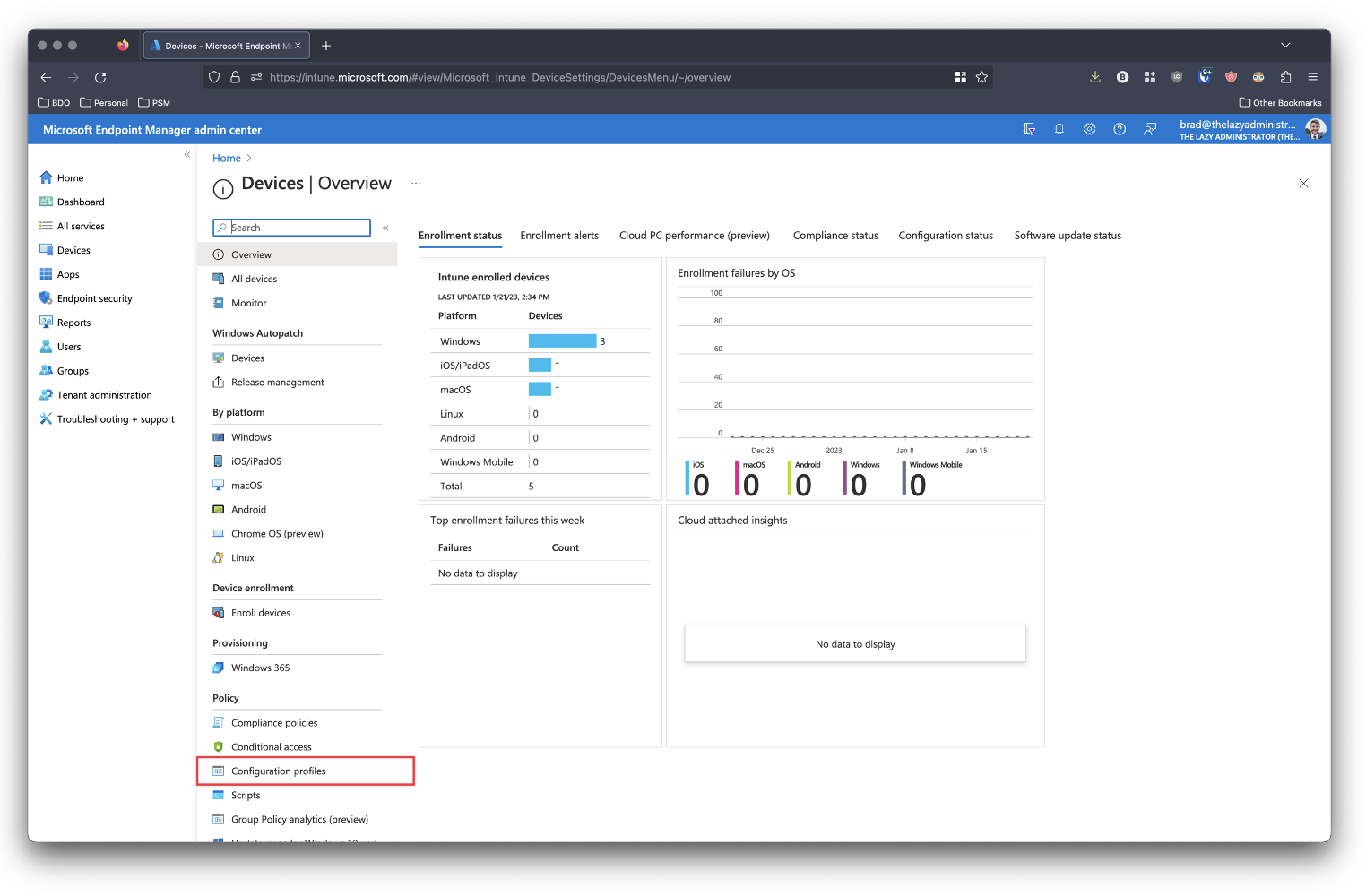
- Click + Create Profile
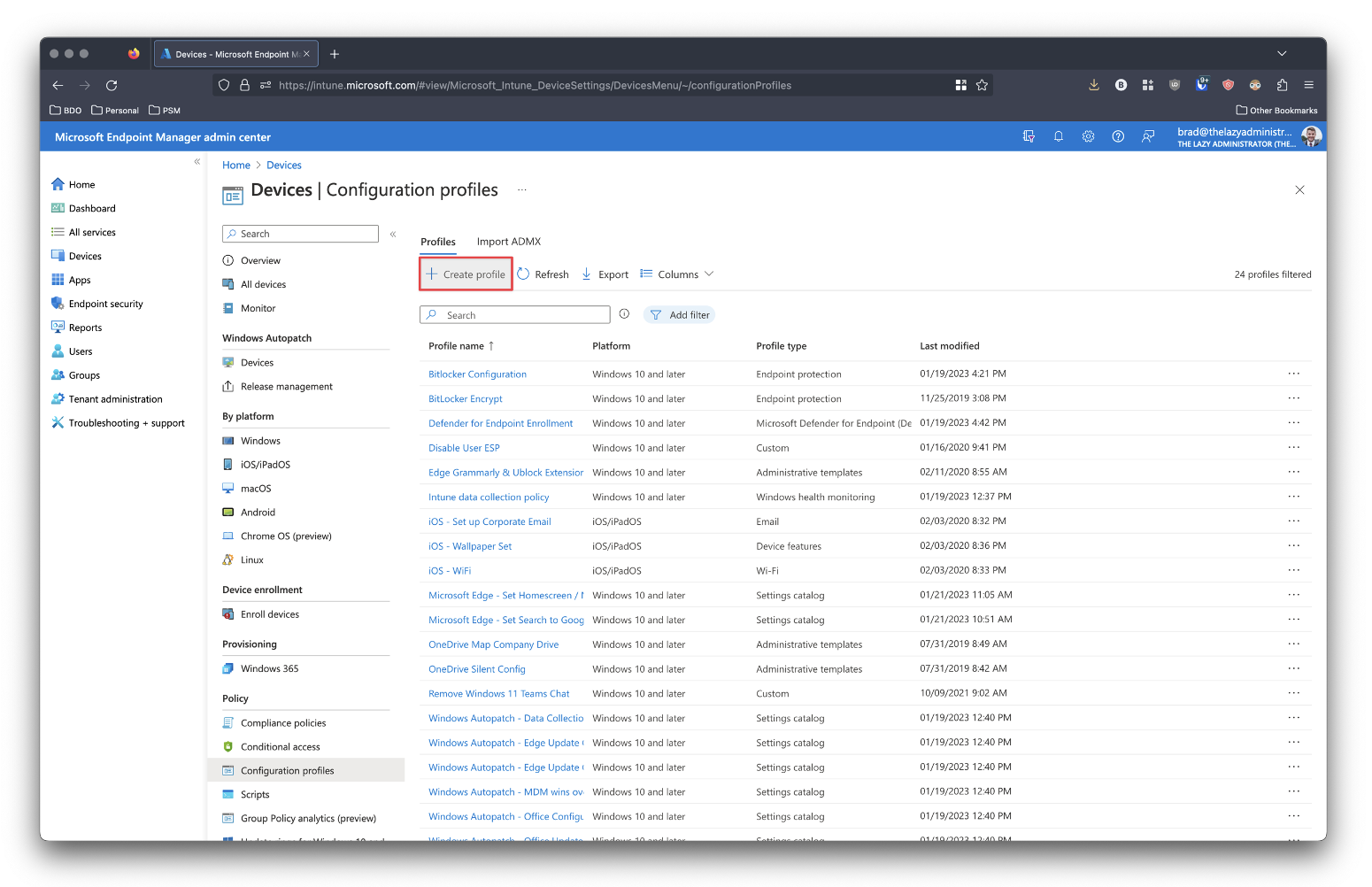
- Under Platform, select Windows 10 and later. And under Profile Type, select Settings catalog
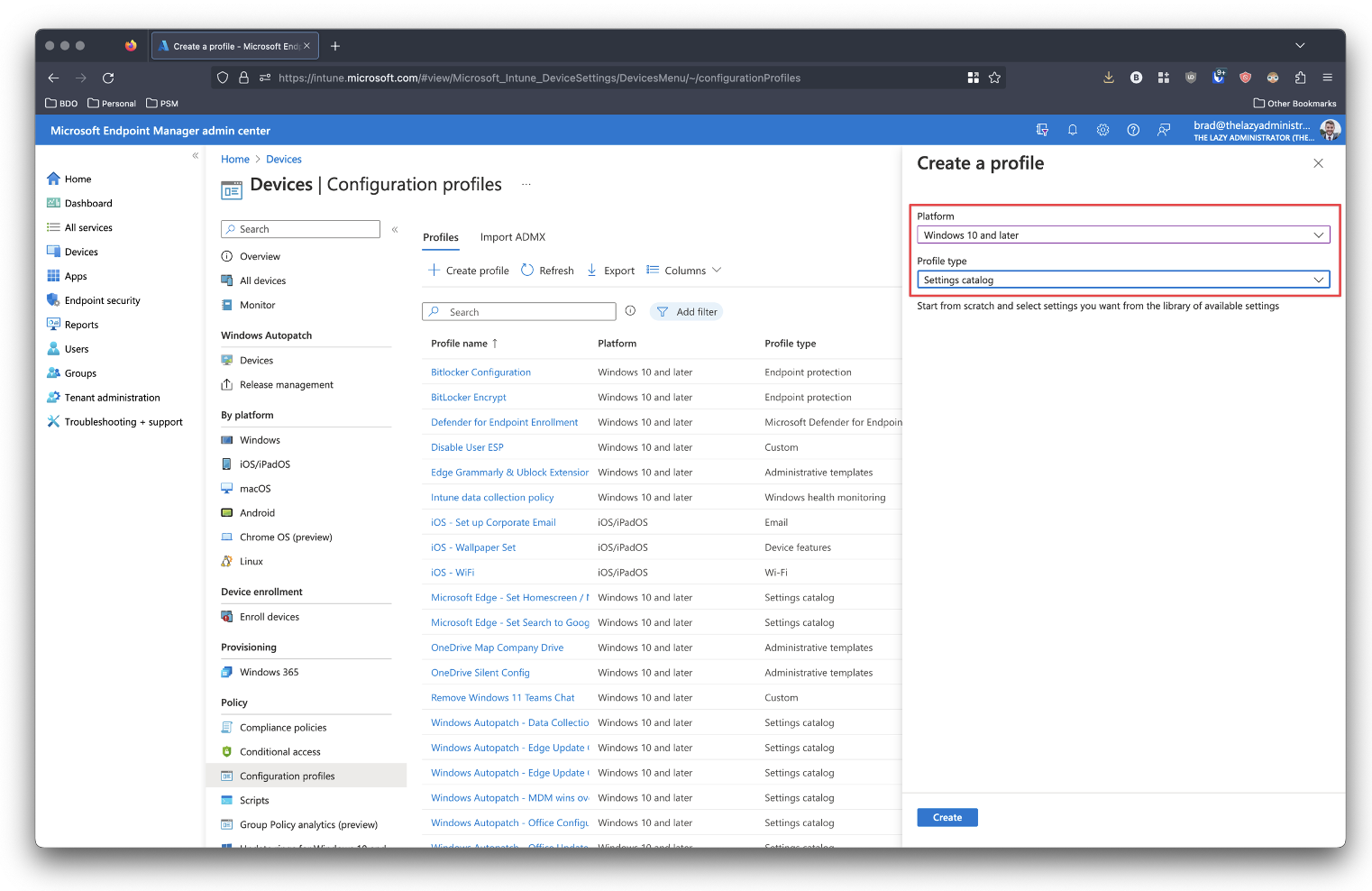
- Give your new policy a proper name and description and then click Next
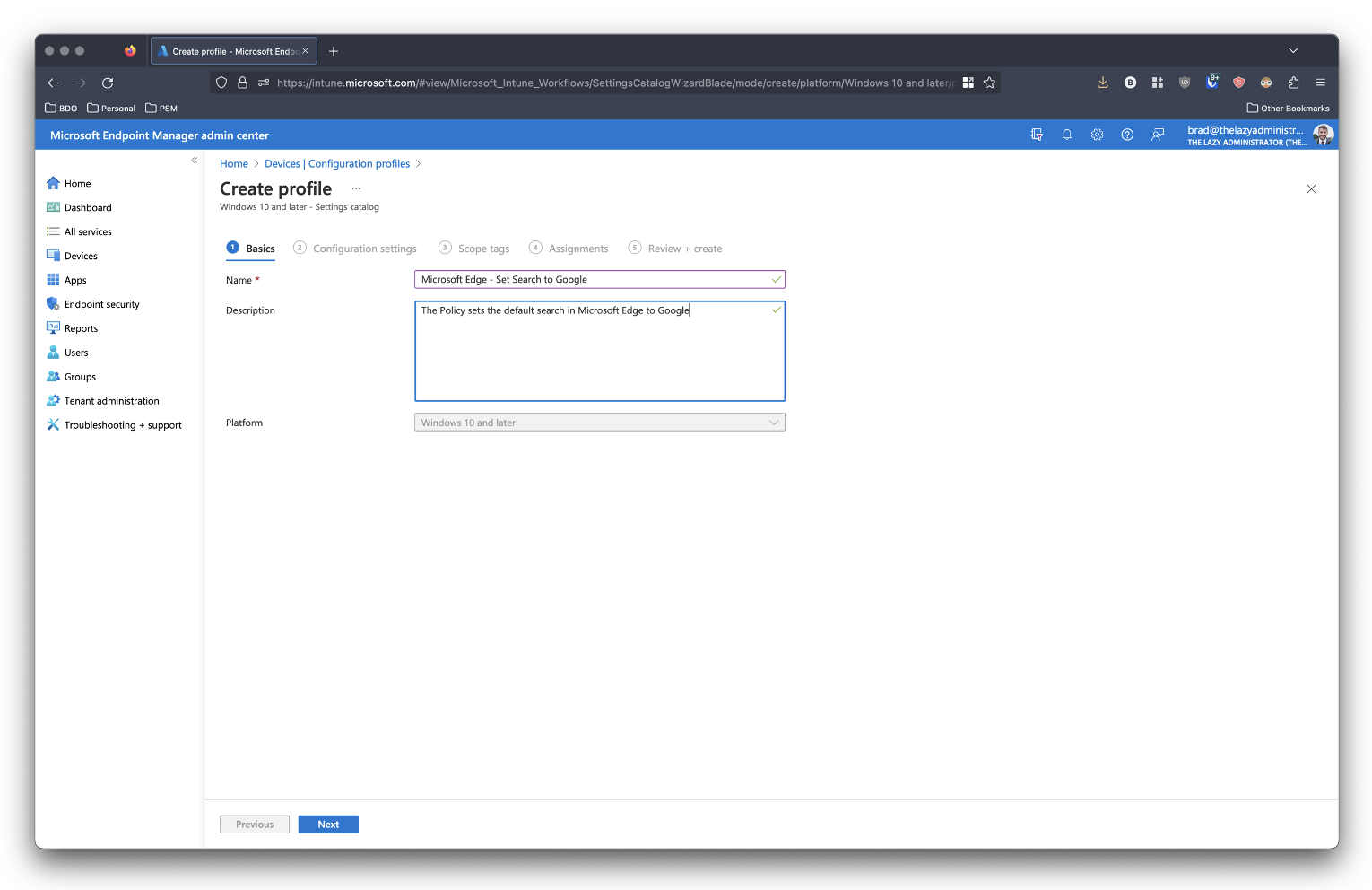
- In the Settings Catalog search for Microsoft Edge and then select Microsoft Edge\Default search provider
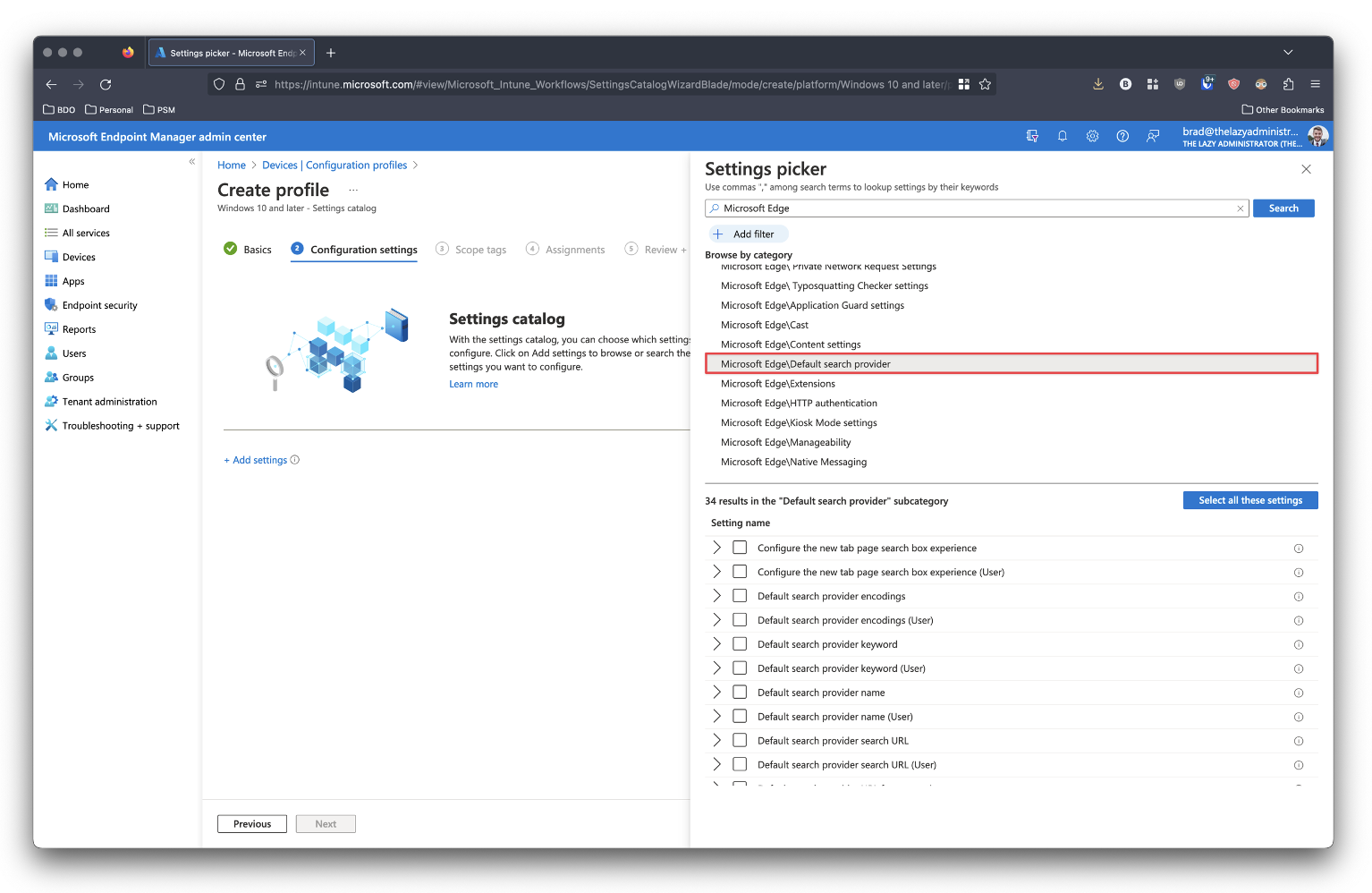
- Select the following four (4) settings:
- Configure the new tab page search box experience
- Default search provider name
- Default search provider url
- Enable the default search provider
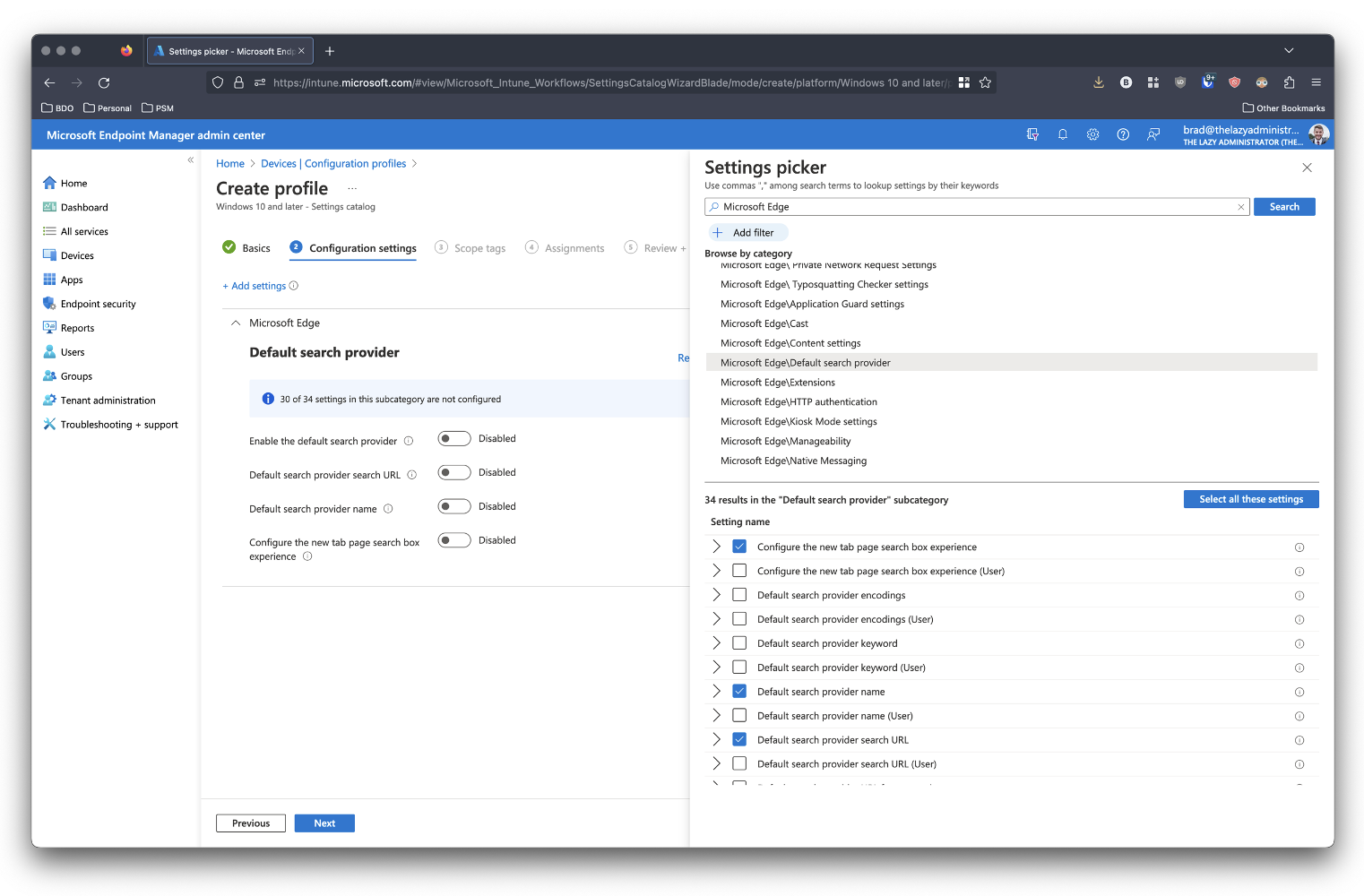
- Enable the four new settings and configure the following
- Default Search provider search URL: https://www.google.com/search?q={searchTerms}
- Default search provider name: Google
- New tab page search box experience: Address bar
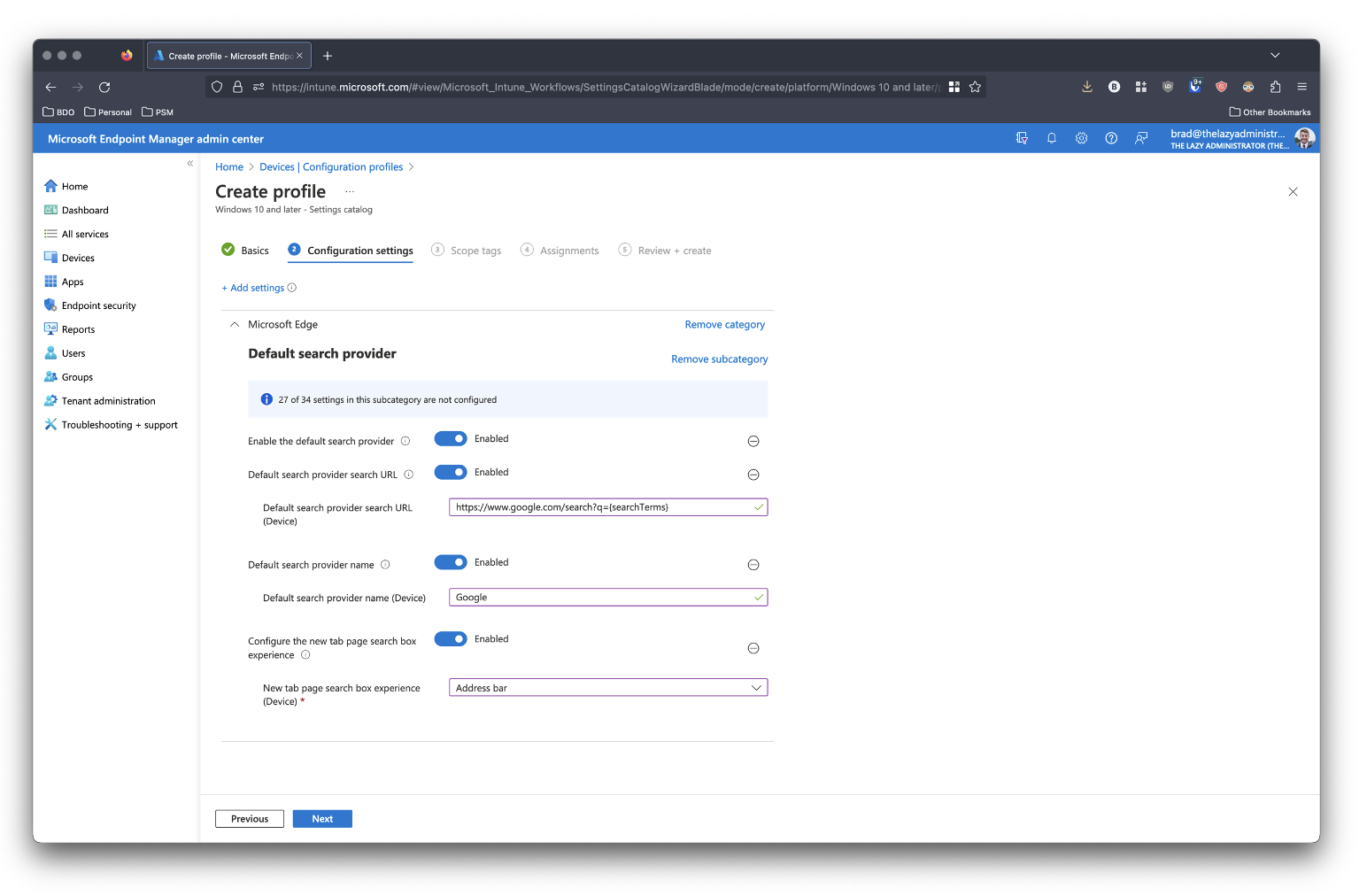
- On the next page configure any Scope tags if applicable. When finished, click Next.
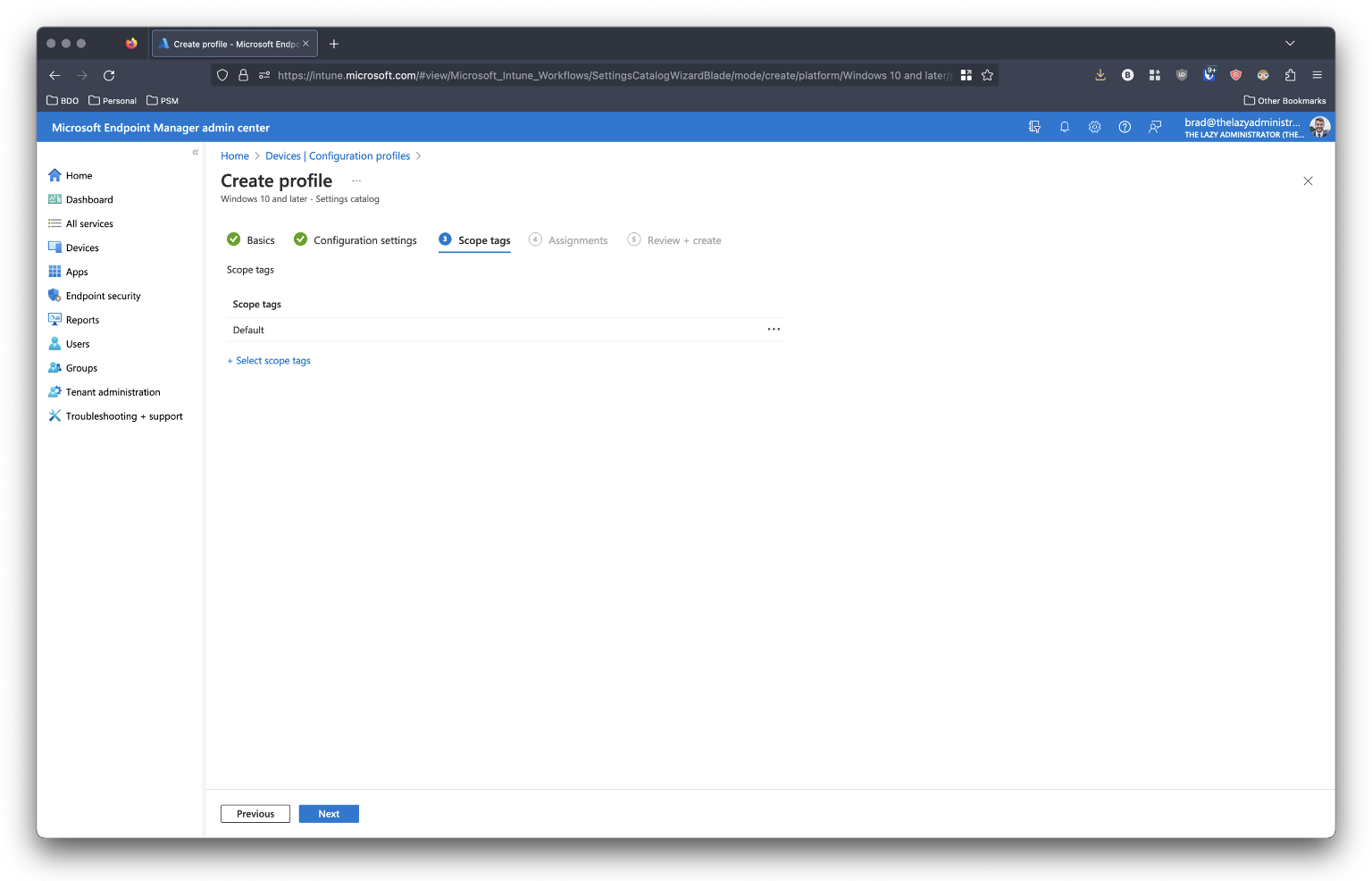
- Under the Assignments tab, specify where this policy will be applied to. In my example I applied it to a Security Group that contains my Base Intune Configuration.
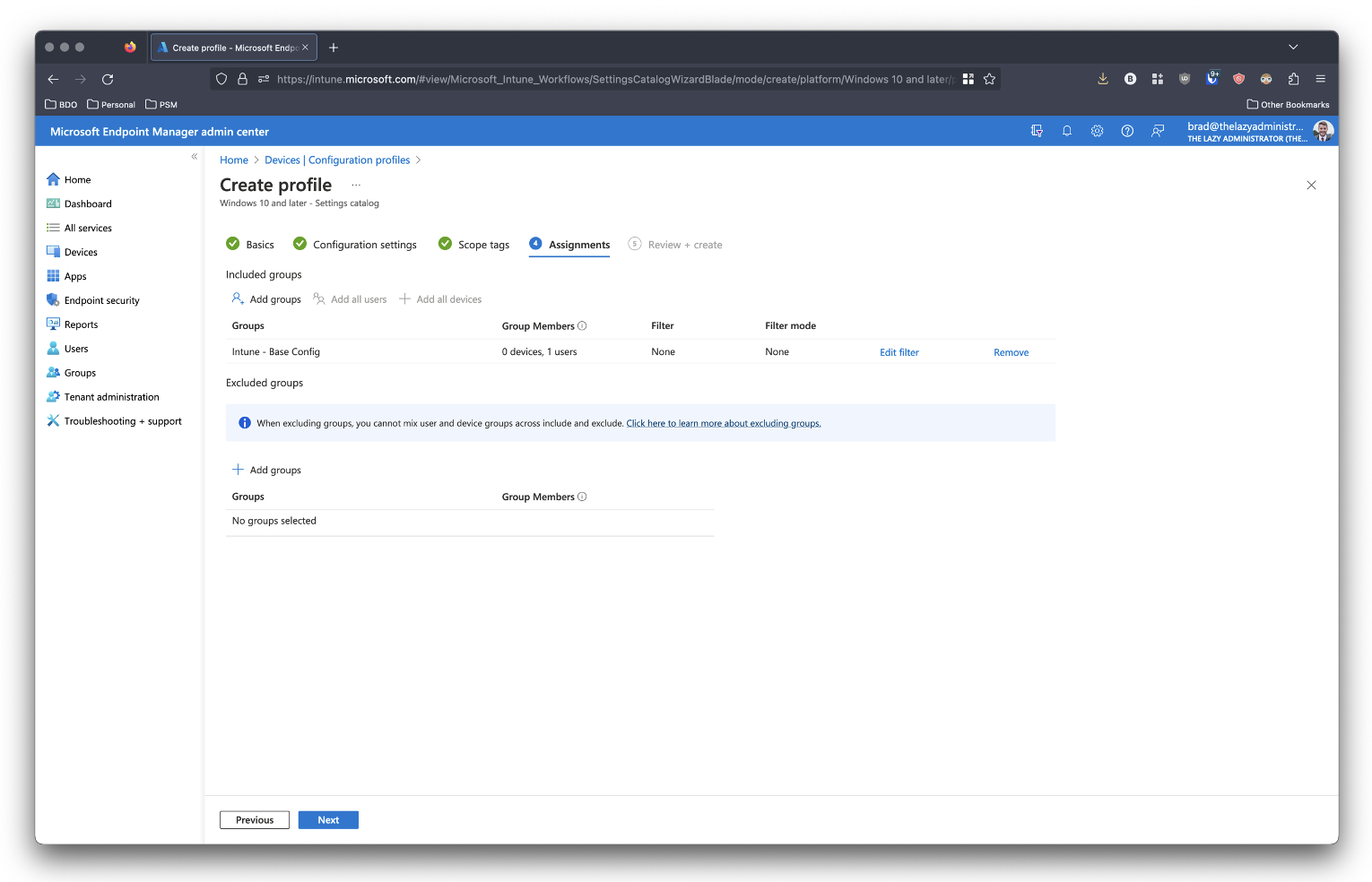
- On the Review page, review your policy. If there are no issues then press Create.
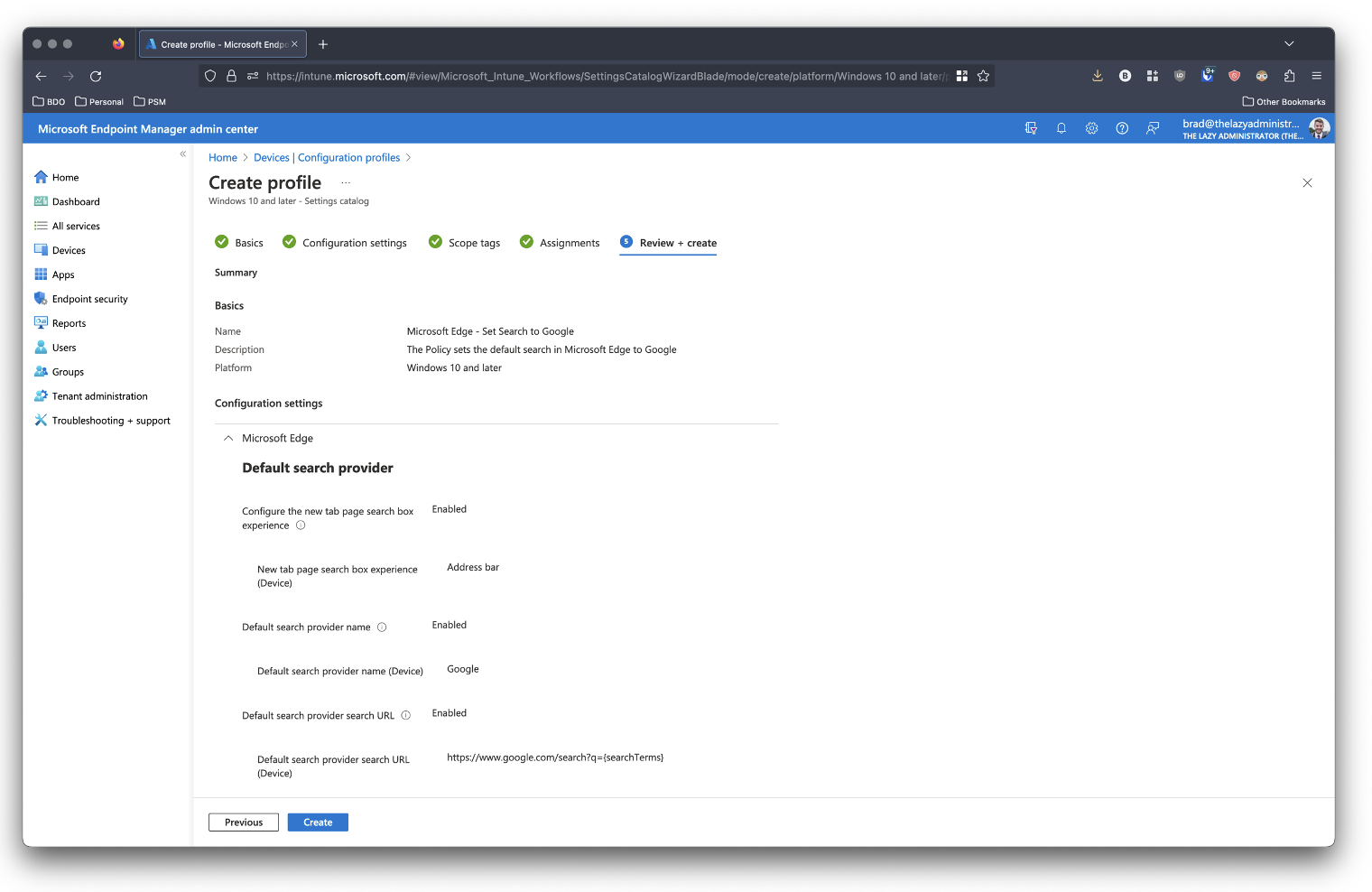
- Next, I see that my policy successfully applied to my group
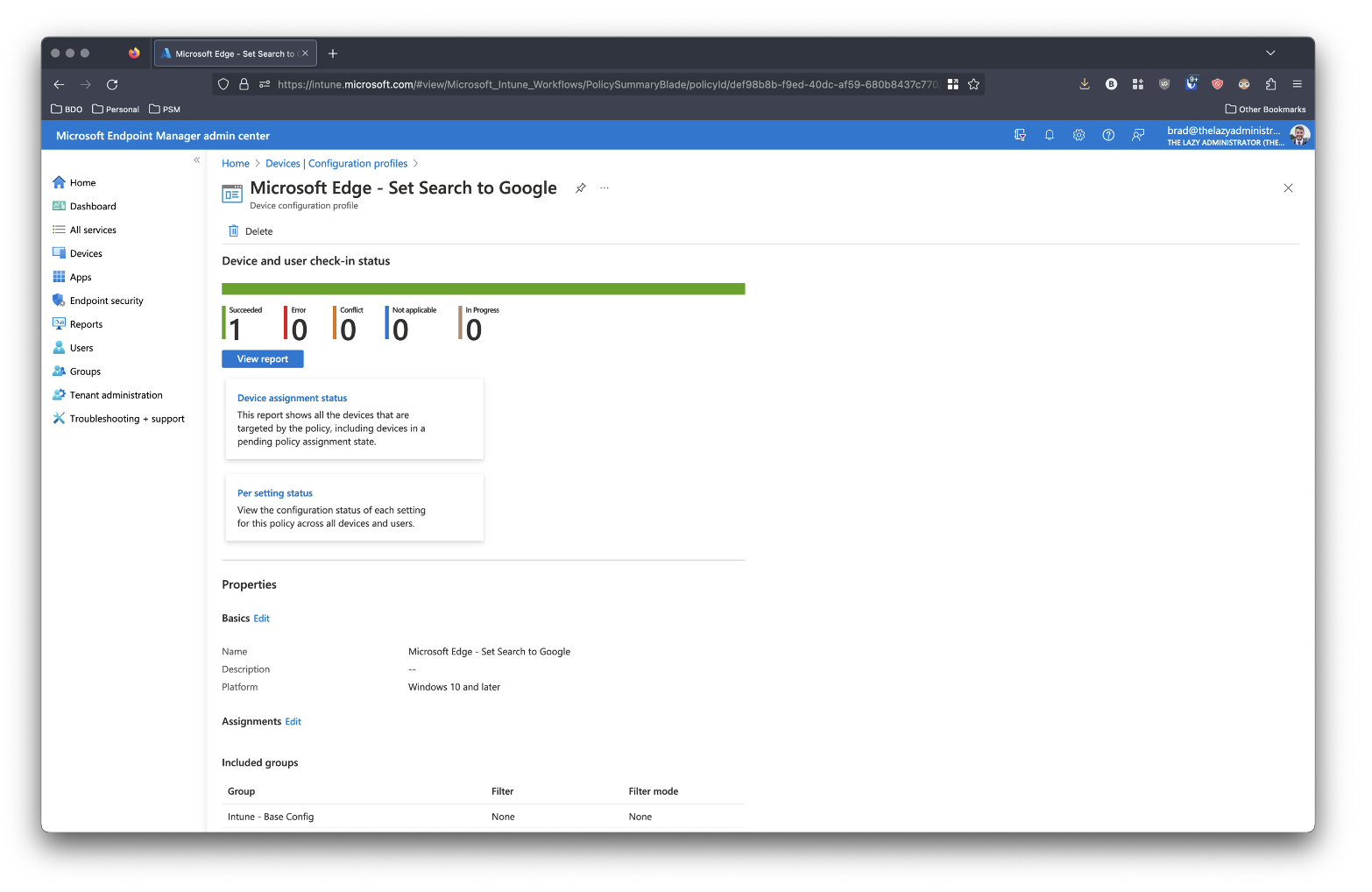
- On my test machine, I can now search for something in the address bar and Google will be the search provider instead of Bing!
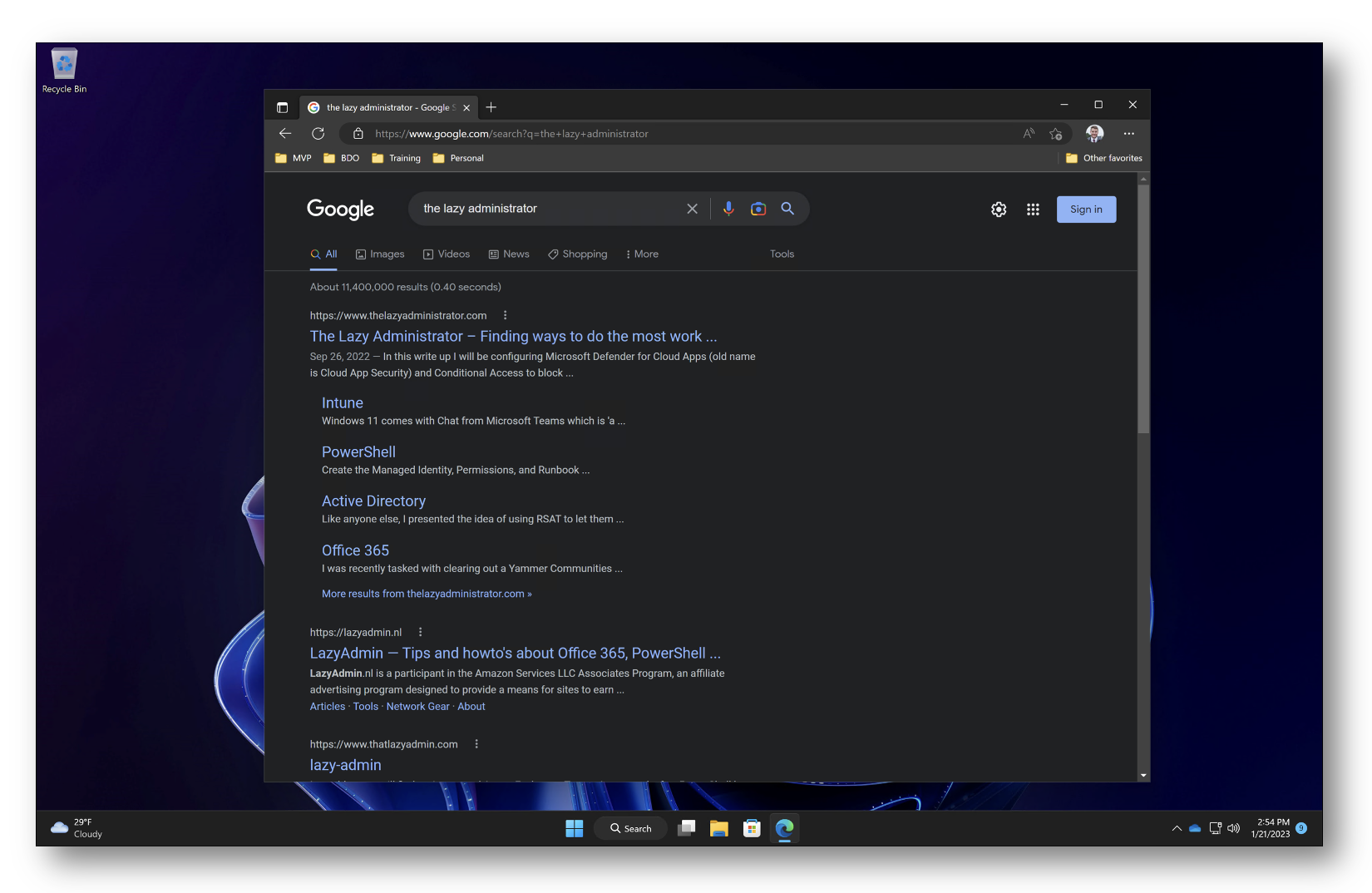

My name is Bradley Wyatt; I am a 5x Microsoft Most Valuable Professional (MVP) in Microsoft Azure and Microsoft 365. I have given talks at many different conferences, user groups, and companies throughout the United States, ranging from PowerShell to DevOps Security best practices, and I am the 2022 North American Outstanding Contribution to the Microsoft Community winner.